



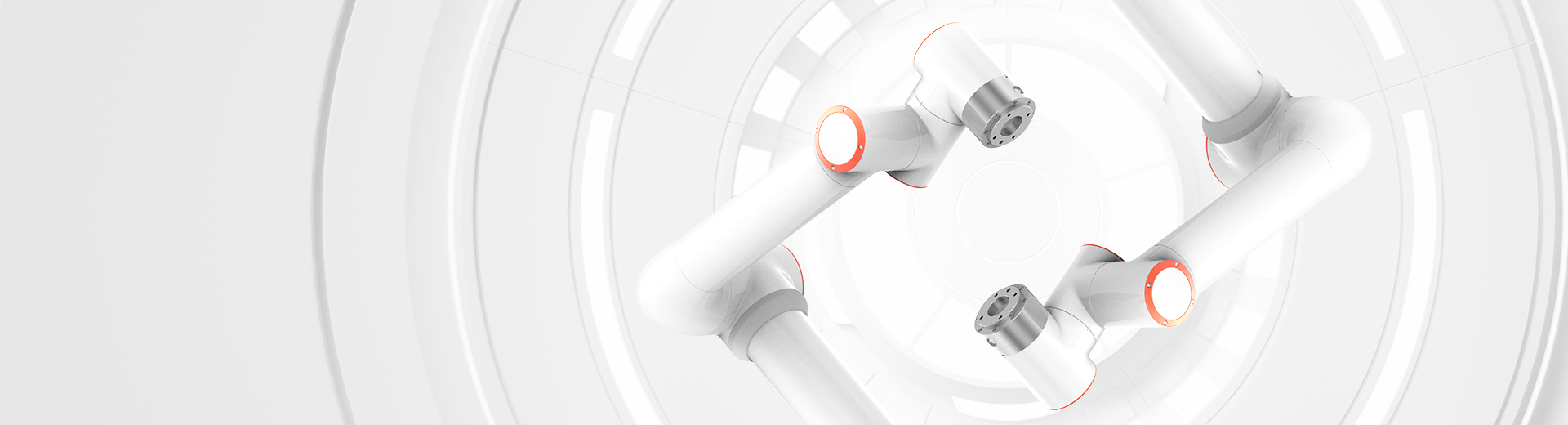
Find the answers you want here
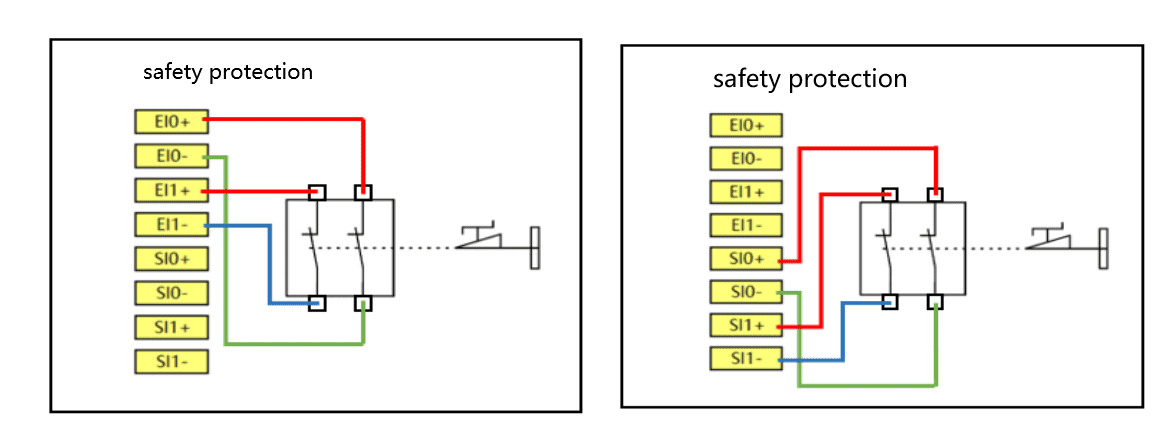

Fill out the form and you will get



Fill out the form and you will get


